Share this
How to Keep Yourself and Your Students Safe During Zoom Yoga Classes
by Melissa Albarran on Apr 3, 2020 1:49:19 PM
We are living in a Zoom Boom. The video communications company, previously known only to remote business workers, has proven to be the answer to our lockdown woes.
For yoga teachers, the app has been a welcome lifeline, enabling instructors to continue offering classes, albeit on an online platform. Certainly, Zoom has quickly become the software to host virtual yoga classes due to its user-friendly service, accessibility and inexpensive cost.
Nonetheless, as with all cybersystems, Zoom is not without some degree of risk. It is, therefore, crucial yoga teachers remain vigilant to protect the privacy and security of their platform.
Fortunately, this is relatively easy to do if the following measures are taken. Here are some tips to keep your online yoga classes the safe and sacred space they should be.
Before the Class:
- To ensure your class privacy, only share the meeting link with your students. If you post a meeting link on social media, or other public forum, you open the class up to everybody and anybody.
- Take caution when sharing your Personal Meeting ID to the wider world. Again, it is better to limit sharing this ID number to your students. You can also include a password to verify participant entry into the class.
- Make sure you are the only person in control of the meeting by adjusting the “Advanced Sharing Options”. To do so, under the tab “who can share” select “host”. This will place you as the manager of screen sharing and blocks anyone else sharing unwanted content during the class.
- Prevent unauthorised users entering the class by only accepting participants using the email address they were invited through.
Managing Class Behaviour:
- Lock your meeting when the class begins. This stops any new students from joining the meeting even if they have the meeting ID and password. To do so, click the “Lock Meeting” button in the “Participants” pop-up.
- You can remove unwanted or disruptive participants from the class simply by hovering over their account and selecting the “remove” option. Likewise, you can mute and unmute individuals in the class (or all of them at once). This allows you to block unwanted or inappropriate noise from other students. Alternatively, choosing to “Mute Upon Entry” will stop all external noise from the get go.
- As the host, you can disable videos to limit any distractions or confusion coming from your student’s screens. Doing this also limits the sharing of participant accommodation. You can use virtual backgrounds to avoid showing unnecessary information about your personal space.
- It’s advisable to limit participants' ability to chat among themselves during the class by disabling the private chat. This prevents anyone receiving unwanted messages during the class.
- Likewise, you can turn off “file transfer” through the in-meeting chat which will block the sending and receiving of unwanted content. The same can be done for on-screen annotations. Disable the annotations feature in Zoom to bar your students from writing on the screen.
The Waiting Room:
- Take advantage of Zoom’s Waiting Room. This is a virtual space that prevents guests from joining the class until you are ready to begin. You can customise the Waiting Room settings, and create a personalised message for those who arrive in the Waiting Room before class. It is a good idea to include class rules or guidance into this message to prepare students in advance.
Taking these simple steps will allow you to continue using Zoom for your online yoga classes in a safe and secure manner.
Not insured to teach yoga online?
Share this
- World Of Yoga (74)
- Teaching Yoga (64)
- Yoga Business & Marketing (38)
- Thinking Of Teaching (15)
- COVID-19 (6)
- Stress Awareness Month (5)
- Yoga For Men (5)
- Community (3)
- Online Presence (3)
- Pregnancy Yoga (3)
- Yoga Teacher Revolution (3)
- CPD Academy (2)
- Experience (2)
- Living The Yogic Life (2)
- Amrita (1)
- Anatomy (1)
- Asana (1)
- Discussions (1)
- Interview (1)
- Kids Yoga (1)
- Meditation (1)
- Mindset (1)
- Roots of Yoga (1)
- Standards (1)
- Traditional (1)
- Trainee (1)
- December 2025 (2)
- September 2025 (30)
- August 2025 (2)
- July 2025 (1)
- June 2025 (2)
- April 2025 (1)
- February 2025 (2)
- January 2025 (1)
- December 2024 (1)
- September 2024 (1)
- August 2024 (2)
- July 2024 (4)
- June 2024 (1)
- May 2024 (5)
- March 2024 (1)
- February 2024 (2)
- October 2023 (2)
- September 2023 (6)
- August 2023 (4)
- June 2023 (1)
- May 2023 (3)
- April 2023 (2)
- February 2023 (2)
- January 2023 (2)
- December 2022 (4)
- November 2022 (4)
- October 2022 (6)
- September 2022 (3)
- August 2022 (5)
- July 2022 (4)
- June 2022 (1)
- December 2021 (1)
- November 2021 (6)
- October 2021 (1)
- September 2021 (2)
- August 2021 (1)
- July 2021 (3)
- June 2021 (1)
- May 2021 (2)
- April 2021 (3)
- March 2021 (2)
- January 2021 (2)
- December 2020 (1)
- October 2020 (2)
- August 2020 (1)
- July 2020 (2)
- May 2020 (1)
- April 2020 (2)
- March 2020 (1)
- December 2019 (1)
- November 2019 (3)
- October 2019 (4)
- September 2019 (6)
- August 2019 (1)
- July 2019 (5)
- June 2019 (3)
- May 2019 (9)
- April 2019 (8)
- March 2019 (1)
- February 2019 (12)
- January 2019 (3)
- December 2018 (5)
- September 2018 (4)
- August 2018 (2)
- June 2018 (2)
- May 2018 (2)
- March 2018 (1)
- April 2017 (1)

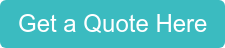
No Comments Yet
Let us know what you think